Markdown is a lightweight markup language that formats text with simple syntax. It's widely used for blog posts, documentation, and code comments. In this comprehensive guide, we'll cover all the essential Markdown elements, empowering you to easily write beautifully formatted content.
Headings
Headings are used to structure your content and create a hierarchy. Use the pound sign (#) to create headings of different levels:
Emphasis
You can emphasize text using bold, italic, or both:
This will display as:
Bold text
Italic text
Bold and italic text
Links
Links are crucial for providing context and directing readers to relevant resources. Use square brackets [ ] for the link text and parentheses () for the URL:
This will display as:
This is a link
Images
Images add visual interest and enhance your content. Use an exclamation mark (!) followed by square brackets [ ] for the alt text and parentheses () for the image URL:
This will display as:
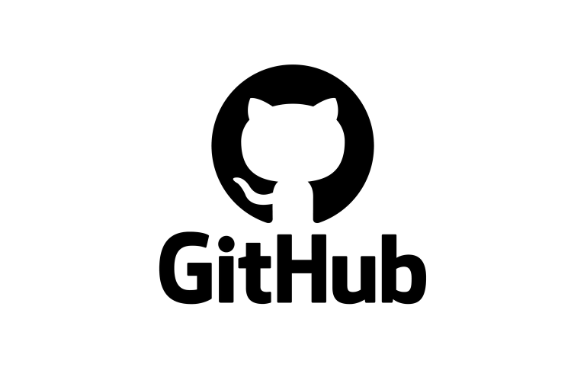
Hyperlink and Images both syntax are same expect one exclamation mark (!) which is point beginning of the Images tag.
Lists
Markdown supports both ordered and unordered lists:
Ordered Lists
Use numbers followed by a period (.) to create ordered lists:
Unordered Lists
Use hyphens (-), asterisks (*), or plus signs (+) to create unordered lists:
Nested Lists
This will display as:
- Item 1
- Sub-item 1
- Sub-item 2
- Item 2
- Sub-item 1
- Sub-item 2
Code Blocks
Code blocks are essential for displaying code snippets within your content. Use triple backticks (```) to wrap the code:
This will display as:
Inline Code
To add inline code blocks, just add ` ` between the words. For example,
This would display as:
This website uses prism.js for syntax highlighting.
BlockQuotes
To create a blockquote, start a line with greater than > followed by an optional space. Blockquotes can be nested, and can also contain other formatting. To keep the quote together, blank lines inside the quote must contain the > character.
This will display as:
I am not in danger, Skyler. I am the danger. A guy opens his door and gets shot, and you think that of me? No. I am the one who knocks!
Tables
Tables allow you to organize data effectively:
This will display as:
Header 1 |
Header 2 |
| Row 1, Column 1 | Row 1, Column 2 |
| Row 2, Column 1 | Row 2, Column 2 |
Horizontal Rules
Use three or more hyphens (-) to create a horizontal rule:
Line Breaks
To create a line break, use two spaces at the end of a line, followed by a new line:
Escaping Characters
If you need to use a special character like a backslash (\) or an asterisk (*) within your text, escape it with a backslash (\):
Conclusion
Now you're equipped with the essential Markdown knowledge to write beautifully formatted content. Practice these elements and explore further advanced features to unlock the full potential of Markdown. Don’t wait for the perfect moment to learn Markdown. The power to simplify and enhance your writing is already within your reach. Start today, and watch how this simple tool transforms the way you create, share, and collaborate. Happy writing!
Resources
Markdown can render differently on various platforms and you can preview how your code will look on MarkdownLivePreview. Other useful resources include:
- CommonMark – A markdown specification with better clarity and compatibility
- babelmark3 - A tool to see and compare the output of different markdown engines for a given input.
